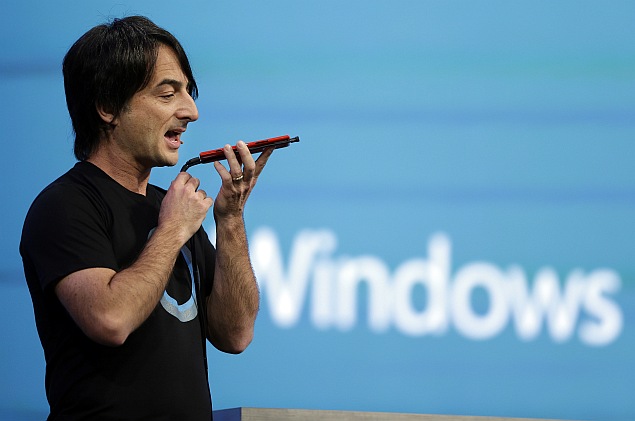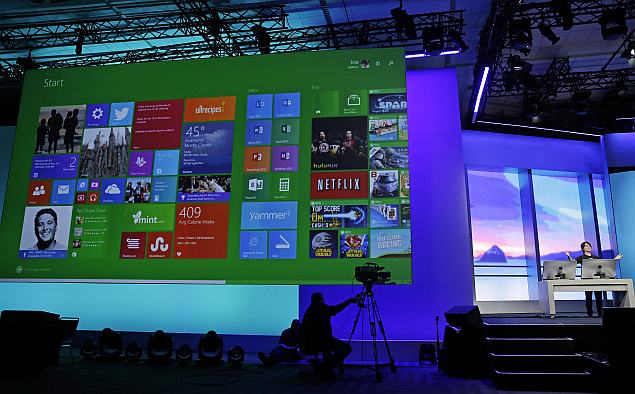Recently acquired by Google , Waze is a community-powered mapping and navigation app that gives you real-time traffic information and road alerts. Because it's free, accurate, and feature-packed, it is rightfully considered one of the top apps in its category. But don't think of Waze as a full-fledged alternative to Google Maps. Since the app is primarily designed for use while driving, you won't find any transit or walking directions built in. Also, you won't get 3D buildings or topographic data like you will with Google Maps or Apple Maps, but as we don't do much driving through buildings, we won't count that against Waze. You can use the app without an account, but setting one up does give you more options to contribute to the Waze community.
Maps and traffic
What makes Waze such a powerful app is its rich and constantly updating database of information. Its millions of users who are actively and passively contributing countless data points altogether create accurate maps (in our testing grounds of San Francisco, anyway) that would make any cartographer proud. And of course, the app distills all of this into usable traffic data for you to see on screen. Road closures due to extensive construction are accurately represented, and one-way streets and turn restrictions match their real world analogs. If you find anything out of sorts, it's easy enough to mark a map issue with two or three taps.
As important as mapping accuracy is, Waze's not-so-secret weapon is the accuracy of its traffic and incident data. If Waze says there's a traffic jam on a particular stretch of road, odds are better than good that it's correct.
As you drive along, Waze will periodically notify you via pop-ups of incidents on the road ahead within a preset radius or along your chosen route if a destination has been set. Slow traffic, incidents and accidents, and police presence and speed cameras are among the possible triggers for notifications. That Waze will provide these notifications even if you do not have a destination chosen adds incentive to always have the app running when behind the wheel and on the road; of course, you'll also be doing your part to improve the map and traffic data available to the whole Waze community by doing so.

Waze will also occasionally display pop-up ads for nearby businesses, but only when the vehicle is stopped, such as when waiting for a red light. We should note that Waze isn't the first navigator to display ads; portable navigation devices have been using this trick for years to subsidize their free traffic data.
Navigation
Where Waze falls a bit flat is its user interface. The maps are easy enough to read, but the app's Menu and Reporting buttons are tiny and tucked into the lower corners of the screen. Tapping them causes pop-up menus to appear with more options and larger buttons, but that still means that the driver is at least three taps and possibly a swipe away from choosing a preset destination, such as home or work.
Inputting a destination that's not already a stored favorite is even more fiddly. That's because Waze's search-based destination entry returns results for input addresses and destination names for six different destination search engines, including Bing, Yellow Pages, Yelp, Foursquare, Facebook Places, and Waze's own business database. If you search for a name, your handset's address book is also searched. That all sounds good and for handheld use -- more choice is good -- but if you just want to do a quick search from behind the wheel, swiping between multiple destination lists gets very tricky, very quickly.

Fortunately, you won't have to fiddle with your phone's keyboard while driving, because the destination input screen will allow addresses and search terms to be input via voice command with a tap of the microphone button next to the search field. This voice input uses your phone's native voice input system, for example Google Voice typing for the Android version of the app.
There are also voice commands available for such quick functions as "Drive Home" or "Report Heavy Traffic," but this secondary features is disabled by default and is hidden in the settings menu. Once activated, you can trigger Waze's voice-command system by waving a hand in front of the screen or tapping the map with three fingers. Interestingly, this voice command system seems to use a totally different speech recognition system from the search and address input system.