



Recently acquired by Google , Waze is a community-powered mapping and navigation app that gives you real-time traffic information and road alerts. Because it's free, accurate, and feature-packed, it is rightfully considered one of the top apps in its category. But don't think of Waze as a full-fledged alternative to Google Maps. Since the app is primarily designed for use while driving, you won't find any transit or walking directions built in. Also, you won't get 3D buildings or topographic data like you will with Google Maps or Apple Maps, but as we don't do much driving through buildings, we won't count that against Waze. You can use the app without an account, but setting one up does give you more options to contribute to the Waze community.
Maps and traffic
What makes Waze such a powerful app is its rich and constantly updating database of information. Its millions of users who are actively and passively contributing countless data points altogether create accurate maps (in our testing grounds of San Francisco, anyway) that would make any cartographer proud. And of course, the app distills all of this into usable traffic data for you to see on screen. Road closures due to extensive construction are accurately represented, and one-way streets and turn restrictions match their real world analogs. If you find anything out of sorts, it's easy enough to mark a map issue with two or three taps.
As important as mapping accuracy is, Waze's not-so-secret weapon is the accuracy of its traffic and incident data. If Waze says there's a traffic jam on a particular stretch of road, odds are better than good that it's correct.
As you drive along, Waze will periodically notify you via pop-ups of incidents on the road ahead within a preset radius or along your chosen route if a destination has been set. Slow traffic, incidents and accidents, and police presence and speed cameras are among the possible triggers for notifications. That Waze will provide these notifications even if you do not have a destination chosen adds incentive to always have the app running when behind the wheel and on the road; of course, you'll also be doing your part to improve the map and traffic data available to the whole Waze community by doing so.

Waze will also occasionally display pop-up ads for nearby businesses, but only when the vehicle is stopped, such as when waiting for a red light. We should note that Waze isn't the first navigator to display ads; portable navigation devices have been using this trick for years to subsidize their free traffic data.
Navigation
Where Waze falls a bit flat is its user interface. The maps are easy enough to read, but the app's Menu and Reporting buttons are tiny and tucked into the lower corners of the screen. Tapping them causes pop-up menus to appear with more options and larger buttons, but that still means that the driver is at least three taps and possibly a swipe away from choosing a preset destination, such as home or work.
Inputting a destination that's not already a stored favorite is even more fiddly. That's because Waze's search-based destination entry returns results for input addresses and destination names for six different destination search engines, including Bing, Yellow Pages, Yelp, Foursquare, Facebook Places, and Waze's own business database. If you search for a name, your handset's address book is also searched. That all sounds good and for handheld use -- more choice is good -- but if you just want to do a quick search from behind the wheel, swiping between multiple destination lists gets very tricky, very quickly.

Fortunately, you won't have to fiddle with your phone's keyboard while driving, because the destination input screen will allow addresses and search terms to be input via voice command with a tap of the microphone button next to the search field. This voice input uses your phone's native voice input system, for example Google Voice typing for the Android version of the app.
There are also voice commands available for such quick functions as "Drive Home" or "Report Heavy Traffic," but this secondary features is disabled by default and is hidden in the settings menu. Once activated, you can trigger Waze's voice-command system by waving a hand in front of the screen or tapping the map with three fingers. Interestingly, this voice command system seems to use a totally different speech recognition system from the search and address input system.

Flappy Bird's creator apparently has steeled himself. After withdrawing the maddeningly frustrating game from app stores earlier this year -- citing death threats, fear it was ruining lives, and angst that translated generally into "I just can't take it any more" -- Dong Nguyen has tweeted that the bird will be back. The game may seem dumb, but the marketing? Brilliant.
![]()
The mobile game Flappy Bird seemed dead and buried, but a tweet from its creator suggests it may yet rise from the ashes -- perhaps not quite like the phoenix.In response to a Twitter user asking whether the game would return to Apple's iTunes App Store, Dong Nguyen responded, "Yes. But not soon."Independent Vietnamese developer Nguyen released the game last May after creating it over the space of just a few evenings. It suddenly surged in popularity at the beginning of this year, soaring to the top of both the App Store and Google Play, with many gamers becoming fans of its quirky graphics and simple yet difficult-to-master game play.Nguyen was making as much as US$50,000 in ad revenue from the game every day, he claimed.
Microsoft’s extensive presentation at the Build Developer Conference on Wednesday was packed with information, but the company was unwilling to share many firm release dates. Although the launch of Windows Phone 8.1 is expected within the next few weeks, an engineering email published onNeowin reveals that Microsoft plans to have the final software ready to roll out to developers on April 14th.
What appeared to be the “the final feature build” seeded to partners last week was apparently the penultimate release, as the leaked email refers to a “Final Adaptation Kit,” which should be completed by April 8th. The combination of the build and the kit should make up the release that will arrive on Windows Phones later in the month.
The Verge has confirmed this information with its own sources, noting that the final build will be accessible to any Windows Phone 8 device owners with the “Preview for Developers” app installed. While you wait for the update to drop, it’s worth checking out all the new features of Windows Phone 8.1.
Whether you bought your Android device last year -- or last month -- you can benefit from a little spring cleaning.
Files you've downloaded, photos you've taken, as well as data stored by apps, are major contributors to unnecessary clutter on your Android device. By cleaning out a few things, you gain space for new apps, system updates, or maybe a larger portion of your music collection. Here are a few suggestions for taking back your internal and SD card storage:
Your Android device contains a lot of personal information about you -- maybe even more than anything else you own. How about those work documents that you grabbed from an email, or the photos you saved from that text? These types of files should be relocated to cloud storage like Google Drive or Dropbox.

If you're not sure what's lurking in your storage areas -- internal or SD -- a file manager app can be used to explore your data. Some Android devices, like the Samsung Galaxy series, have a file manager app built-in. It's nothing fancy, but it can get the job done.
Not a fan of your stock file manager? Then try ES File Explorer. This app can integrate with cloud solutions such as: Google Drive, Dropbox, SkyDrive, and many others. Files can even be sent directly to your Windows desktop, if you like. As bonus, check out How to get the most free online storage.

This is an easy area to regain some storage. Each image, depending on your camera specs, can take approximately 3 MB of space. Several of the cloud services will back up your entire Gallery as you add photos. Unless you need the originals at your disposal, it's time to delete some of them. If you don't have an automatic backup in place, you can also just connect your USB cable and move photos to your computer, or you can send the ones you want to keep to a cloud service individually.
When you install an app, it usually creates a folder that stores information like preference settings, images, or activity logs. However, that's not all that gets stored on your device from apps. For instance, each time you watch a video on Instagram the data is cached (stored) on your device, which allows the video to load quickly if you try to view it again. But how many times are you going to watch the same video (unless it's ridiculously funny or cute)? Bottom line: you can clean out this space and even schedule it to be cleaned up regularly on your device.


As Microsoft prepares to cut off support for Windows XP, hackers are sharpening their knives in anticipation of carving up the operating system's carcass.
Web predators will pounce on XP 10 minutes after Microsoft pulls the support plug on the software, predicted one former military computer specialist and network engineer.
Indeed, it appears that information highwaymen are stockpiling ammunition for a series of assaults on the operating system.
"There are a number of zero-day exploits against Windows XP that have been already discovered but neither reported, nor used in order to be exploited after the support period has ended," Bitdefender reported last week.
"These exploits could stay effective for years, causing damage to the user or company stuck with Windows XP," the report warns. "If, up until now, XP customers had a bad time with malware because they were unable to apply hotfixes [for] different reasons, the situation will become worse as, even if the customers wanted, they would not have any new hotfixes to apply after April 2014."
Stockpiles of zero day exploits aren't the only vulnerabilities XP users will have to worry about after XP support disappears. Microsoft itself could provide hackers with weapons to attack the OS. That's because each version of Windows shares code and logic from previous versions.
"If you were to find a defect in Windows 8, then that defect probably exists backwards to other Windows versions," Adam Wosotowsky, a messaging data architect with McAfee, told TechNewsWorld.
So clever cybercriminals will be closely studying fixes for supported versions of Windows for clues to XP flaws.
"People can look at those patches and think, 'What were they patching? I bet this same problem exists in XP, but it's not patched because they're no longer patching it,'" Wosotowsky said.
"The security of an operating system drops off a cliff when support ends. It's not that defects exist in the code, it's that they're not getting patched," he noted. "As Microsoft patches recent versions of Windows, it will become a feeding frenzy as hackers use those patches to attack XP."
Notably, right at the beginning of the event, Belfiore announced two new hardware partners for the Windows Phone platform - Micromax and Prestigio (Cyprus-based manufacturer) - whose handsets were briefly showcased (seen below).

Belfiore went on to unveil Windows Phone 8.1, a disclosure that unfortunately did not feature too many surprises - with numerous leaks over the past few months already having given us a fair idea of the new features. In fact, we may have seen more credible leaked features over the past few months, than the number of features Microsoft chose to unveil on Wednesday.
The Windows Phone 8.1 Action Center was shown off, the new swipe-down notification and settings pane that can be accessed from nearly anywhere in the OS - very similar of course, to the original implementation Android had pioneered.
(Also see: Nokia Lumia Nokia Lumia 930, Lumia 630 and Lumia 635 with Windows Phone 8.1 unveiled)
Also demonstrated, was a bevy of lock screen personalisation features, coupled with APIs for developers to create widgets and themes for it - from aesthetic to functional. WP8.1 users will also have the ability to change the background for the Start screen. The update lets users to decide whether they want the additional, third resizable Live Tiles column on their Start screen.
After the numerous leaks, it already feels like we know her already. We're talking about Cortana, the voice-based virtual assistant that Microsoft showcased at the event. Introducing it, Belfiore said, "Cortana is the first truly personal digital assistant who learns about me and the things that matter to me most, and knows about the whole Internet."
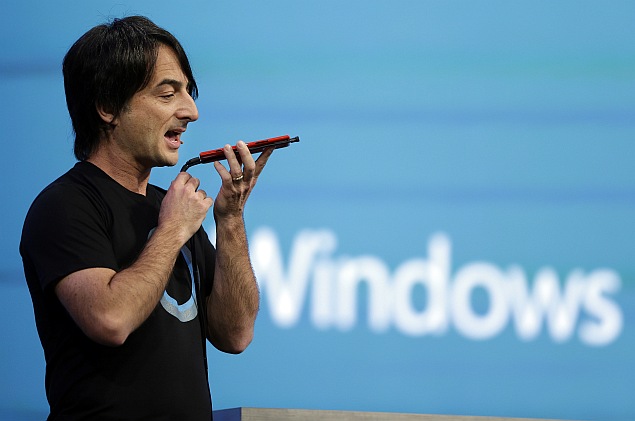
The Cortana voice-based virtual assistant follows in Siri and Google Now's footsteps, and completely replaces search in Windows Phone 8.1. Apart from being summoned by the search function, Cortana also gets her own dedicated Live Tile. It will be released in beta mode.
Said to be powered by Bing, Cortana offers the regular range of voice-activated features - such as making calls and notes, sending messages, setting up alarms and calendar entries, performing searches, and all the regular stuff a voice-based virtual assistant should do. Microsoft stresses the ability of Cortana to understand natural language voice commands, and Belfiore gave a few examples.
Notably however, it features third-party app support that allows it to interact with other apps, voice-activating features that developers can integrate into their creations. Microsoft said it has been working with various Cortana-support partners, and revealed a few names in the course of the demos, such as Facebook and Hulu.
Cortana has also been designed to learn more about the user's interests and preferences by asking questions. It integrates these lessons, and delivers suggestions such as which contact to add to your Inner Circle of friends, which restaurant to stop at depending on your location, or giving reminders about sports and entertainment events.

Microsoft also showcased the enterprise features of Windows Phone 8.1, which will make WP8.1 devices more suitable for businesses to manage. While the company did tout the traditional productivity features of Windows Phone, it also introduced new features that make it more suitable, such as enterprise VPN, s/mime encryption, and overall greater control by system administrators.
Belfiore went on to showcase changes to the Windows Phone Store experience, which is said to be enhanced in Windows Phone 8.1. The app store is now laid out better, with the aim of helping users find and discover apps with greater ease, while helping developers showcase them to users. It now has a featured apps section, provides personalized suggestions, and a whole bunch of new categories and search filters for free, paid and new apps.
Apart from showcasing the Wi-Fi Sense feature we'd seen leaked earlier, and other improvements to Sense apps, Belfiore also revealed 'Shape Writing' or 'Word Flow' for Windows Phone 8.1, which delivers a gesture-based Swype-like onscreen keyboard. Belfiore boasted that a Windows Phone 8.1 beta device was now the new Guinness World Record holder for fastest typing on a smartphone.
Windows 8.1 Update
Microsoft unfortunately did not reveal too many details for the update to Windows 8.1, and also gave it no other name than Windows 8.1 Update - essentially ruling out a Windows 8.1 Update 2. The biggest change is the focus on UI-optimisation for mouse and keyboard users. This includes everything from Modern apps now displaying in the task bar (by pinning), to complete mouse control over apps in the Modern UI interface. The Windows Store UI will also be made mouse-optimised.
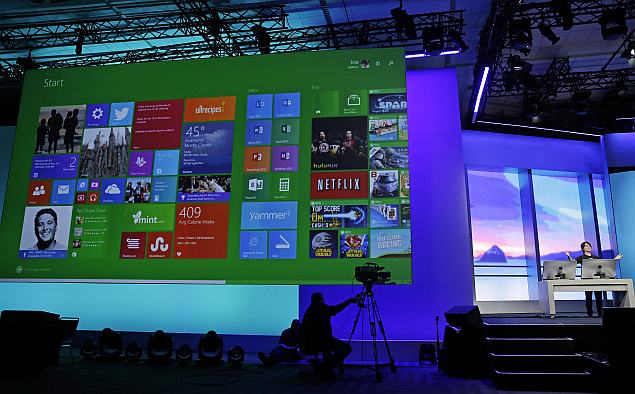 Apart from boot/resume straight to desktop, Belfiore ran through a few other features, such as Internet Explorer's Enterprise Mode, the synced Bing-Cortana interests. The biggest reveal however, came after the developer side of the conference had begun, with the introduction of Universal Windows apps.Universal Windows apps can be made by developers using a common code for PC, smartphones and tablets, via an updated Visual Studio 2013 suite. With this feature, Microsoft says it is not expecting developers to code one app that tries to work well on all form factors, but rather, one that is easily adaptable to the various Windows platforms, with the job of porting made easier with the common Windows runtime environment and programming languages used in developing them.Also at the event, was the launch of the Nokia Lumia 930, Lumia 635 and Lumia 630, announced on stage by Stephen Elop.
Apart from boot/resume straight to desktop, Belfiore ran through a few other features, such as Internet Explorer's Enterprise Mode, the synced Bing-Cortana interests. The biggest reveal however, came after the developer side of the conference had begun, with the introduction of Universal Windows apps.Universal Windows apps can be made by developers using a common code for PC, smartphones and tablets, via an updated Visual Studio 2013 suite. With this feature, Microsoft says it is not expecting developers to code one app that tries to work well on all form factors, but rather, one that is easily adaptable to the various Windows platforms, with the job of porting made easier with the common Windows runtime environment and programming languages used in developing them.Also at the event, was the launch of the Nokia Lumia 930, Lumia 635 and Lumia 630, announced on stage by Stephen Elop.
When Google released its Android 4.1 Jelly Bean operating system in July of 2012, Flash support on Android powered devices found itself on the cutting room floor, no longer downloadable in the Google Play Store. Convenient for watching TV on your phone or playing those addictive online games, Flash was an application that set Androids apart from the rival iPhone; for better and worse.
Yet, now that Android users must operate their phones out-of-the-box sans Flash, the want for a way to get the software again has been great. Luckily, Adobe realized this need and allows Android users to download its Flash player. To make things easier, Adobe made the download available straight from the website.
We want to point out that because Adobe is no longer supported on Android powered devices, you won’t find any security updates, bug fixes, or official Adobe support. Furthermore, you may also experience some significant stability issues when downloading and using Flash. The stability issues tend to be worse with Android devices running Jelly Bean 4.1 or newer, as that operating system ditched Flash altogether.
For those looking for a Flash fix, we’ve put together this easy how-to guide to get Flash back on your Android phone or tablet in no time. Before we get to the rundown, you’ll want to make sure that your phone or tablet is running an OS between Android 2.2, and 4.1. You can find which OS your device is running by going to Settings > About phone (or About tablet).
Note: if you are using Android 4.1 (Jelly Bean) or newer, you’ll want to use a stock browser other than Google Chrome for the Flash install. Chrome does not support Flash Player whatsoever for that operating system.
Navigate to Adobe’s Flash Player archives in your browser and scroll down until you arrive at the listings for Android Flash player downloads, where you’ll find two separate sections: one with download links for recent operating system versions and one for versions compatible with Android OS 2.1-2.3 and 3.0. Adobe’s most recent Flash Player updates for Android (11.1.111.73 for Android 2.x and 3.x and 11.1.115.81 for Android 4.0.x) were released on September 10, 2013, and lead off the top of both sections. It’s recommended that you choose the most recent compatible download for your Android device.
Once you click on the compatible download, the Flash Player Installer should begin automatically. When the download completes you can navigate back to your home screen or close the browser.
Next, access the Notifications on your phone and tap on the file titled “install_flash_player.apk.” Once you see the download alert, tap Install to begin installing Flash on your Android device.
Simply tap Done after the installation completes and click back into your phone’s stock browser to enable the new plug-ins. If you are using an Android 3.0 or later, go to your browser’s Menu then click Settings > Advanced > Enable Plug-ins. If you’re using Android 2.2, or 2.3, enter your browser’s Menu and click on More Settings > Enable Plug-ins. Once the plug-ins are active, your Android phone should begin using Flash. You can run a Flash test by visiting this site; you’ll see a brief Flash animation at the top, and version information for the device.
Now that the download is complete, be sure to go back in to your Settings folder (Security folder for Android 4.1 users) and de-select the Unknown sources box to keep your Android device secure. Once the security settings are back to normal, you’re free to use Flash Player on your Android phone or tablet.
If you have trouble with the download, or would like to reference Adobe’s site for help, you can visit their Flash Player FAQs page.
Having issues with the process, or found a better way to install Flash Player on an Android? Sound off in the comments section below......